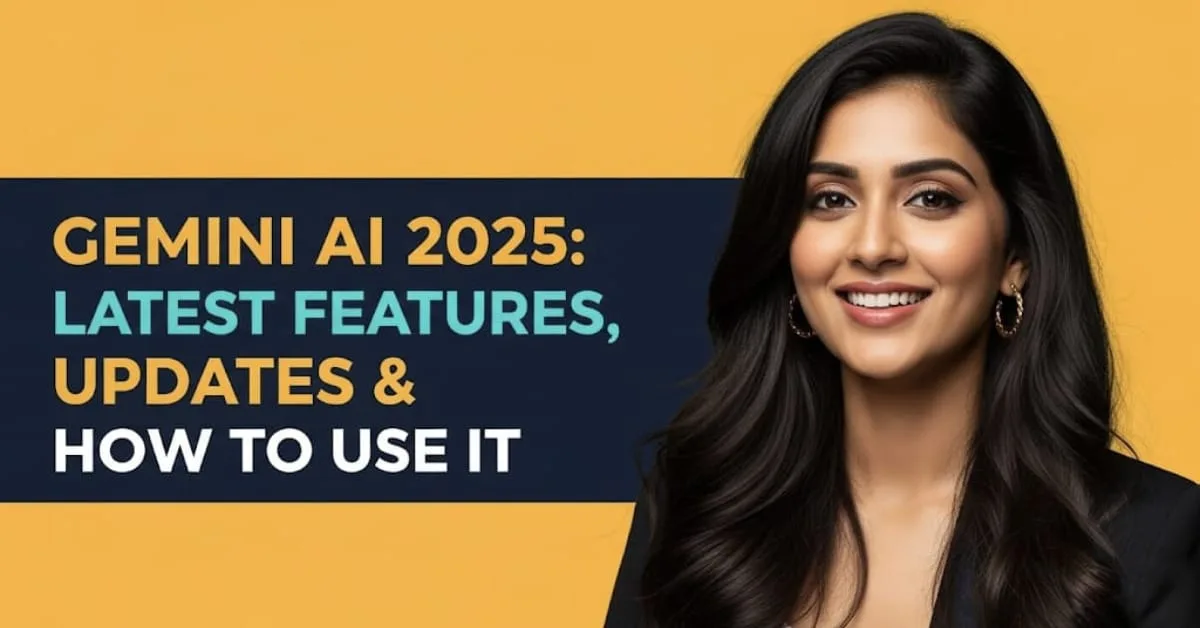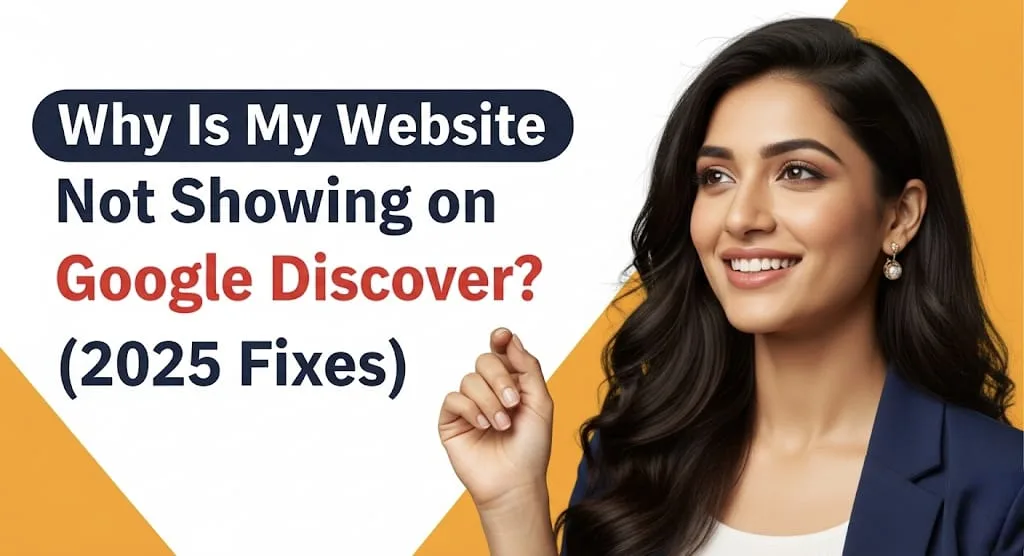In today’s fast-paced digital world, efficiency is paramount, especially when handling data. Microsoft Excel remains an indispensable tool for professionals across all industries, and mastering its intricacies can significantly boost your productivity. As we navigate 2025, new features and increased data volumes demand smarter workflows. This article delves into the top 10 advanced Excel shortcuts that are essential for saving countless hours and transforming you into an Excel powerhouse. Forget the basic Ctrl+C and Ctrl+V; we’re talking about shortcuts that unlock true time-saving potential.
Navigating Large Datasets with Ease 🗺️
Working with sprawling spreadsheets can be daunting. The ability to quickly move through your data is fundamental to efficient analysis. These shortcuts ensure you spend less time scrolling and more time analyzing.
- Ctrl + Arrow Keys: This allows you to jump to the edge of the current data region. Instead of tedious scrolling, simply press Ctrl and an arrow key (Up, Down, Left, or Right) to instantly reach the last populated cell in that direction. This is a game-changer for navigating extensive tables.
- Ctrl + Home / Ctrl + End: Instantly move to cell A1 (Ctrl + Home) or the last used cell in the worksheet (Ctrl + End). These are vital for quick navigation, especially when you need to jump to the start or end of your active data range.
Efficient Data Selection and Manipulation ✍️
Selecting data accurately and swiftly is crucial for applying formatting, formulas, or copy-pasting. These shortcuts streamline the selection process, making complex operations feel effortless.
- Ctrl + Shift + Arrow Keys: This powerful combination allows you to select a contiguous range of cells from your current position to the edge of the data in the direction of the arrow key. Imagine selecting thousands of rows in a second – this is how it’s done!
- Ctrl + Spacebar / Shift + Spacebar: Quickly select an entire column (Ctrl + Spacebar) or an entire row (Shift + Spacebar). This is incredibly useful when you need to apply formatting, delete, or insert full rows or columns without manual dragging.
Mastering Cell Formatting and Input ✨
Beyond mere data entry, Excel’s formatting capabilities can make your spreadsheets more readable and professional. These shortcuts bring formatting options to your fingertips, saving you precious clicks.
- Ctrl + 1 (Format Cells Dialog Box): This single shortcut opens the powerful Format Cells dialog box, giving you instant access to number formats, alignment, fonts, borders, fill, and protection settings. It’s your one-stop shop for detailed cell customization.
- Alt + Enter (Insert Line Break in Cell): When you need to add multiple lines of text within a single cell, Alt + Enter is your go-to. This creates a line break, allowing for neatly organized, multi-line entries, which is perfect for descriptions or addresses.
Formula & Function Wizardry 🧙
Formulas are the heart of Excel’s analytical power. These shortcuts help you build, edit, and audit your formulas with speed and precision, reducing errors and increasing calculation efficiency.
- F2 (Edit Active Cell): Instead of double-clicking, press F2 to enter edit mode in the active cell. This positions your cursor at the end of the cell’s content or formula, ready for modifications. It’s simple but incredibly effective.
- Alt + = (AutoSum): Quickly insert the SUM function to sum a range of numbers. Excel intelligently suggests the most likely range, often saving you from manually typing the formula. This is a huge time-saver for quick aggregations.
Advanced Data Management & Analysis Tools 📊
For those diving deeper into data analysis, these shortcuts provide quick access to advanced features, turning complex tasks into simple key presses.
- Ctrl + T (Create Table): Transform a range of data into an Excel Table with ease. Tables offer numerous benefits, including automatic formatting, structured references, and easier data management. This shortcut is crucial for anyone working with dynamic datasets.
- Ctrl + Shift + L (Toggle Filters): Instantly apply or remove filters from your data. This is invaluable for quickly sifting through large datasets to find specific information or to analyze subsets of your data without manual navigation through the Data tab.
These advanced shortcuts are not just about speed; they’re about fostering a more fluid and intuitive interaction with Excel. By integrating them into your daily routine, you’ll find yourself working with greater precision and far less frustration, leaving more time for actual data insights.
Frequently Asked Questions (FAQs) 🤔
Q1: Why are Excel shortcuts so important in 2025?
A1: In 2025, data volumes continue to grow, and the demand for quick analysis and reporting is higher than ever. Excel shortcuts dramatically reduce the time spent on repetitive tasks, minimize reliance on the mouse, and allow users to maintain focus, leading to significantly increased productivity and accuracy in data management and analysis.
Q2: Can using these shortcuts really save a significant amount of time?
A2: Absolutely! While each shortcut might save only a few seconds, when multiplied by the hundreds or thousands of times you perform these actions daily or weekly, the cumulative time savings are enormous. For complex tasks, combining multiple shortcuts can reduce a multi-step process to just a few key presses, making a real difference in your workflow efficiency.
Q3: How can I remember all these new shortcuts?
A3: The best way to remember new shortcuts is through consistent practice. Start by focusing on two or three new shortcuts per week, intentionally integrating them into your daily tasks. Keep a cheat sheet handy, or even use Excel’s “Customize Quick Access Toolbar” feature to add your most-used commands, which can often reveal their corresponding shortcuts. Over time, they will become second nature, enhancing your Excel proficiency.