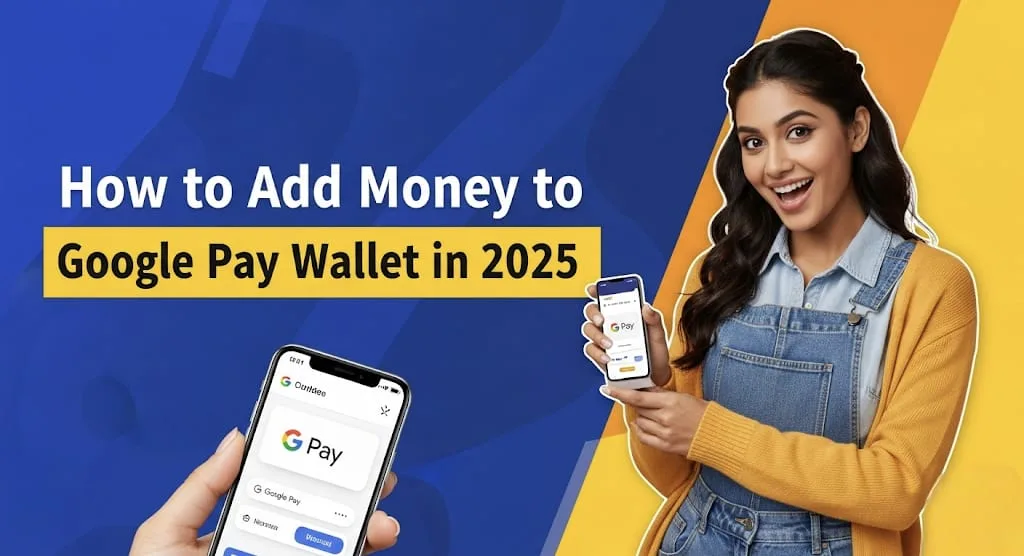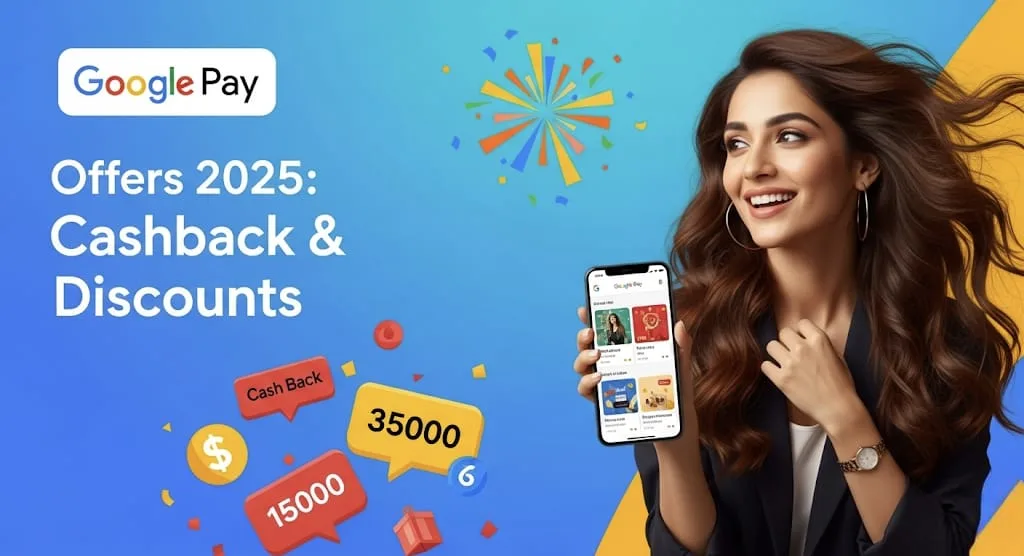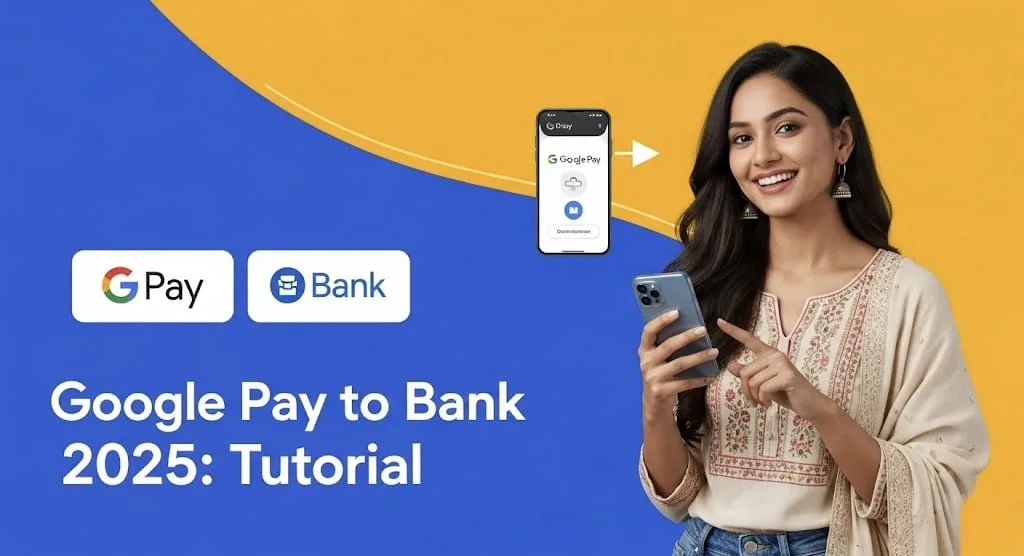Google Pay : In our increasingly digital world, payment apps like Google Pay have become indispensable, simplifying transactions with just a tap or a few clicks. However, even the most robust technology can encounter hiccups. If you’re finding your Google Pay isn’t cooperating in 2025, don’t despair! This comprehensive guide will walk you through common issues and effective troubleshooting steps to get you back to seamless payments.
Understanding the Digital Wallet Landscape in 2025 🌐
The year 2025 has brought advancements in digital payment security and functionality. Google Pay continues to evolve, offering enhanced features and tighter security protocols. While these improvements generally lead to a smoother experience, they can also introduce new reasons for occasional glitches. Understanding the typical causes can often point you directly to the solution.
Common Reasons for Google Pay Glitches ✨
When your Google Pay acts up, it’s usually due to one of a few common culprits. Pinpointing the exact issue is the first step to resolving it.
- Connectivity Concerns: A stable internet connection (Wi-Fi or mobile data) is paramount for Google Pay to function. If your connection is spotty or non-existent, transactions will fail.
- Outdated App or Software: Running an older version of the Google Pay app or your device’s operating system can lead to compatibility issues and errors. Developers regularly release updates to fix bugs and enhance performance.
- Payment Method Problems:
- Expired Card: An expired debit or credit card is a frequent reason for declined transactions.
- Insufficient Funds: Attempting a purchase with inadequate balance on your linked card or bank account will naturally lead to a decline.
- Bank Restrictions/Flags: Your bank might flag a transaction as suspicious, especially for large amounts or unusual spending patterns, temporarily blocking your card.
- Incorrect Card Details: Even a single digit typo in your card number or CVV can cause a transaction to fail.
- Device Settings & Compatibility:
- NFC Issues (for in-store payments): For tap-to-pay functionality, Near Field Communication (NFC) must be enabled and functioning correctly on your device.
- Screen Lock Requirements: Google Pay prioritizes security. Many transactions require a secure screen lock (PIN, pattern, fingerprint, face unlock) to be enabled on your device.
- Rooted Devices: For security reasons, Google Pay may not function on rooted or jailbroken devices as they present a higher security risk.
- Account Verification Problems: Occasionally, Google may require you to re-verify your identity or payment methods, particularly if there’s been unusual activity on your account.
Step-by-Step Troubleshooting Guide 🚀
Let’s dive into practical solutions for common Google Pay problems. Start from the top and work your way down!
1. Check Your Internet Connection 📶
- Toggle Wi-Fi/Mobile Data: Turn off and then on your Wi-Fi or mobile data. Sometimes a quick refresh can resolve connectivity issues.
- Switch Networks: If on Wi-Fi, try switching to mobile data, or vice versa, to see if the problem is network-specific.
- Restart Router (for Wi-Fi): If using Wi-Fi at home, a router restart can often clear up network glitches.
2. Update Your Google Pay App and Device Software 📱
- Update Google Pay: Head to the Google Play Store (Android) or App Store (iOS) and check for any pending updates for the Google Pay app. Install them immediately.
- Update OS: Ensure your phone’s operating system is up to date. Go to your device’s settings, then “System” or “About Phone,” and check for software updates.
3. Verify Payment Method Details & Bank Status 🏦
- Check Expiration Dates: Log in to your Google Pay account or payments.google.com and ensure all your linked cards are current and not expired.
- Confirm Funds: Double-check your bank balance to ensure you have sufficient funds for the transaction.
- Contact Your Bank: If transactions are being declined consistently, call your bank or card issuer. They can confirm if there are any restrictions, security flags, or issues with your card. Be prepared to verify your identity.
- Update Billing Address: Make sure the billing address associated with your payment method in Google Pay matches the address on file with your bank.
- Try a Different Card: If you have multiple cards linked, try making the payment with an alternative card.
4. Troubleshoot Device-Specific Settings ⚙️
- Enable NFC (for in-store): Go to your phone’s settings and search for “NFC.” Ensure it’s turned on.
- Toggle NFC: Even if NFC is on, try turning it off and then back on to refresh the service.
- Check Screen Lock: Confirm that a secure screen lock (PIN, pattern, fingerprint, or face unlock) is active on your device.
- Clear App Cache and Data:
- Go to your phone’s Settings > Apps (or Apps & Notifications) > Google Pay.
- Tap on “Storage” > “Clear Cache.”
- If clearing cache doesn’t work, you can try “Clear Data” (this will log you out and you’ll need to set up your cards again, but it often resolves deeper app issues).
- Restart Your Device: A simple reboot can often resolve temporary software glitches.
5. Reinstall Google Pay (Last Resort) 🗑️
If all else fails, uninstalling and then reinstalling the Google Pay app can resolve corrupted installations or deep-seated software conflicts. Remember, you’ll need to re-add your payment methods after reinstalling.
Advanced Tips for Persistent Issues in 2025 💡
- Check Google Pay Status Dashboard: Google maintains a status dashboard for its services. A quick check can tell you if there’s a widespread outage affecting Google Pay.
- Review Transaction History: Inside the Google Pay app, review your recent transaction history for any specific error messages or patterns that might offer clues.
- Contact Google Pay Support: If you’ve exhausted all troubleshooting steps, reach out to Google Pay’s official support. They can provide personalized assistance and investigate account-specific issues. Many users find in-app chat support or submitting a ticket effective.
Frequently Asked Questions (FAQs) 🤔
Q1: Why does Google Pay say “Your transaction cannot be completed” even with sufficient funds?
A1: This generic error can stem from several issues. Firstly, check your billing address in Google Pay to ensure it matches what your bank has on file. Secondly, your bank might have flagged the transaction for security reasons; contacting them is crucial. Lastly, sometimes a temporary glitch in the Google Pay app or network can cause this; clearing cache or restarting your device might help.
Q2: My Google Pay card is greyed out. What does that mean?
A2: A greyed-out card usually indicates it’s ineligible for use. This could be due to an expired card, insufficient funds, a bank-imposed block, or the card requiring verification. Visit payments.google.com to check the status of the card and follow any prompts for verification. You might see a temporary charge from Google on your bank statement for verification purposes.
Q3: How often should I update my Google Pay app?
A3: It’s highly recommended to keep your Google Pay app updated regularly. App updates often include critical security patches, bug fixes, and performance enhancements. Enable automatic updates for the app in your device’s app store settings to ensure you always have the latest version.
By systematically working through these solutions, you’ll likely resolve most Google Pay issues you encounter in 2025, ensuring your digital transactions remain smooth, secure, and hassle-free. Happy tapping!