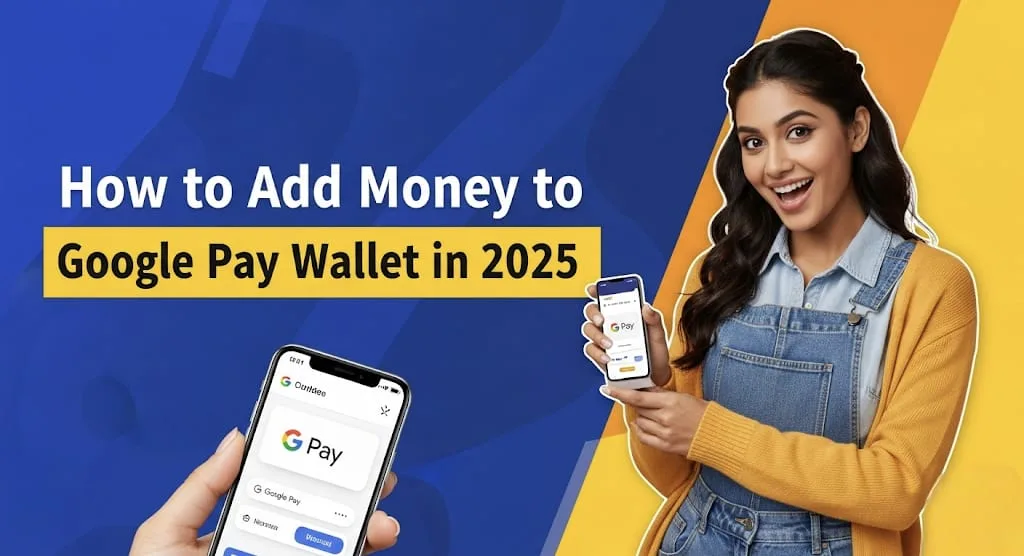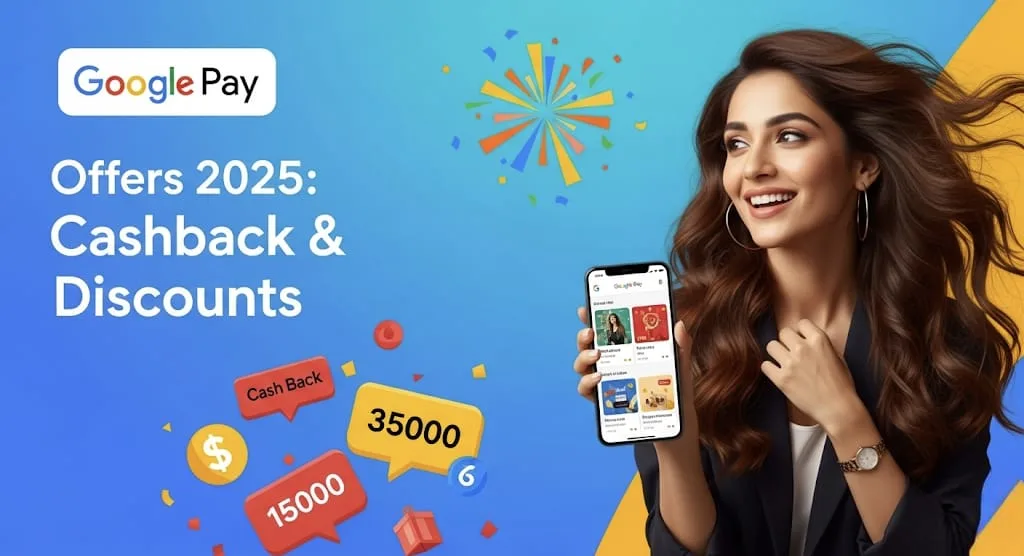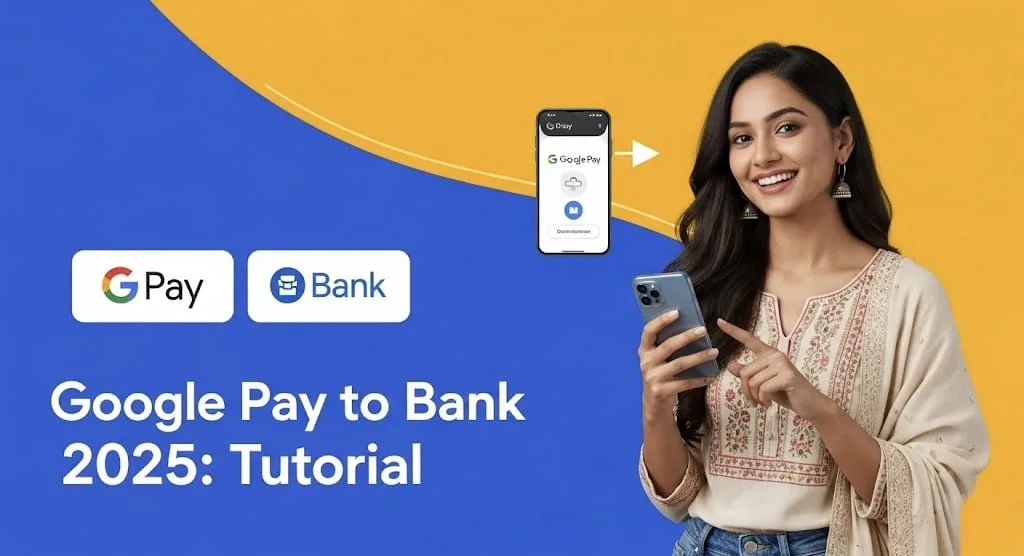Google Pay Wallet : In 2025, digital payments continue to reign supreme, and Google Pay remains a frontrunner in this revolution, especially in markets like India. With its seamless interface and robust security features, managing your finances and making payments has never been easier. While direct “Google Pay Wallet” top-ups (as in, adding balance to a separate, internal Google Pay account) have largely evolved into direct bank-to-bank transfers or Google Wallet functionalities for stored cards, understanding how to effectively “add money” to your Google Pay ecosystem is crucial for a smooth digital experience. This article will guide you through the contemporary methods of funding your Google Pay transactions and ensuring you’re always ready to pay.
The Evolution of Google Pay Funding 💡
Gone are the days when a “wallet” in a payment app implied a separate, pre-loaded balance you had to manage. Today, Google Pay, particularly in India, functions primarily as a UPI (Unified Payments Interface) based application, directly linking to your bank accounts. This means when you “add money” or make a payment, it’s typically a direct debit from your linked bank account, or a transaction using a credit/debit card stored within your Google Wallet. The emphasis has shifted from a separate wallet balance to leveraging your existing financial instruments for instant payments.
Linking Your Bank Account: The Foundation of Google Pay 🏦
The most fundamental way to “add money” (or rather, enable transactions) on Google Pay is by linking your bank account. This process is secure and straightforward, setting you up for instant transfers and merchant payments.
- Step 1: Open Google Pay and Navigate to Payment Methods.
- Launch the Google Pay application on your smartphone.
- Look for the “Payment methods” or “Bank accounts” section, usually accessible from the main screen or through the profile icon/menu.
- Step 2: Add Your Bank Account.
- Select the option to “Add bank account.”
- Google Pay will typically detect bank accounts associated with your mobile number registered with your bank.
- Choose your bank from the list. If it’s not listed, you might need to manually enter details, though this is less common for major banks.
- Step 3: Verify Your Account.
- Google Pay will send an SMS from your registered mobile number to verify your bank account. Ensure you have sufficient balance for this verification SMS.
- Once verified, you’ll be prompted to set up your UPI PIN if you haven’t already. This PIN is crucial for authenticating your transactions.
- Step 4: Ready to Transact!
- With your bank account linked and UPI PIN set, you’re now ready to make payments directly from your bank account through Google Pay. There’s no separate “wallet” balance to top up; the funds are drawn directly from your bank.
Integrating Credit and Debit Cards via Google Wallet 💳
While UPI facilitates direct bank transfers, Google Pay also seamlessly integrates with Google Wallet, allowing you to store your credit and debit card details for online purchases, contactless payments (Tap & Pay), and even some in-app transactions. This acts as another way to “add money” to your payment capabilities within the Google ecosystem.
- Step 1: Access Google Wallet through Google Pay.
- In the Google Pay app, look for the “Cards” or “Google Wallet” section.
- You might be redirected to the dedicated Google Wallet app, which works in conjunction with Google Pay.
- Step 2: Add a Credit or Debit Card.
- Select “Add a card” or similar option.
- You can either scan your card using your phone’s camera or manually enter the card details (card number, expiry date, CVV).
- Follow the on-screen prompts for bank verification, which might involve a one-time password (OTP) sent to your registered mobile number.
- Step 3: Set Default Payment (Optional but Recommended).
- If you have multiple cards or bank accounts linked, you can set a default payment method for quicker transactions. This is usually done within the “Payment methods” section.
Other Advanced Funding Methods & Features in 2025 ✨
As digital payments continue to evolve, Google Pay is also integrating new functionalities. While direct wallet top-ups are less common for general use, there are specific scenarios and emerging features worth noting:
- Google Play Balance (for app purchases): If you’re looking to add money specifically for Google Play Store purchases (apps, games, movies), you can still add cash to your Google Play balance at select convenience stores in some regions. This generates a payment code that you use at the store. This is distinct from general Google Pay transactions.
- UPI Lite (for small value transactions): UPI Lite is gaining traction for very small transactions, allowing them to be processed offline or with minimal authentication, thus reducing server load and improving speed. You can add a small amount to your UPI Lite balance, which then acts like a mini-wallet for these specific payments. This is a recent development in India.
- Voice-Activated Payments (Emerging): Google is actively working on integrating AI and voice commands for UPI payments, potentially simplifying the process further. While not a direct “add money” feature, it will make spending the money you’ve enabled on Google Pay even more convenient.
- Credit Lines on UPI (Future Outlook): The integration of retail credit lines directly into UPI is a transformative shift being explored in India. This could potentially allow users to access credit for payments directly through their UPI apps like Google Pay, effectively expanding their payment capacity.
Security and Best Practices 🔒
No matter how you “add money” to your Google Pay capabilities, security remains paramount.
- Strong PINs/Biometrics: Always use a strong UPI PIN and enable biometric authentication (fingerprint or face unlock) for your Google Pay app.
- Be Wary of Scams: Google Pay will never ask for your PIN over the phone or email. Be cautious of phishing attempts.
- Regularly Review Transactions: Keep an eye on your transaction history to spot any unusual activity.
- Keep Your App Updated: Ensure your Google Pay and Google Wallet apps are always updated to the latest versions to benefit from the newest security features and bug fixes.
By understanding these diverse methods, you can confidently navigate the world of digital payments with Google Pay in 2025, ensuring your transactions are always smooth, secure, and convenient. The focus is increasingly on leveraging your existing bank accounts and cards, making Google Pay a powerful intermediary rather than a standalone digital wallet for funds storage.
Frequently Asked Questions (FAQs) 🤔
1. Can I still add money to a “Google Pay Wallet” balance directly like a prepaid wallet?
In India, the concept of a distinct, pre-loaded “Google Pay Wallet” balance for general transactions has largely shifted. Google Pay primarily functions by linking directly to your bank accounts via UPI or by using credit/debit cards stored in Google Wallet. When you make a payment, funds are drawn directly from these linked sources. However, for specific use cases like Google Play Store purchases, you can still top up your Google Play balance. UPI Lite also allows a small, pre-loaded balance for small-value transactions.
2. What are the daily transaction limits on Google Pay in 2025?
The daily transaction limits on Google Pay in India are largely governed by the UPI limits set by NPCI and individual banks. Generally, the UPI daily transaction limit across all UPI apps is ₹1,00,000. Some banks may have lower per-transaction or daily limits. It’s always best to check with your specific bank for their exact limits. For peer-to-merchant (P2M) transactions, limits can sometimes be higher, especially for credit card payments or loan repayments (up to ₹2 lakhs).
3. Is it safe to link multiple bank accounts and cards to Google Pay?
Yes, it is generally safe to link multiple bank accounts and credit/debit cards to Google Pay. Google Pay employs multiple layers of security, including encryption, tokenization (where your actual card number is replaced with a unique digital token), and strong authentication measures like UPI PINs and biometrics. However, always ensure your device is secure, your app is updated, and you are vigilant against phishing attempts or fraudulent activities.