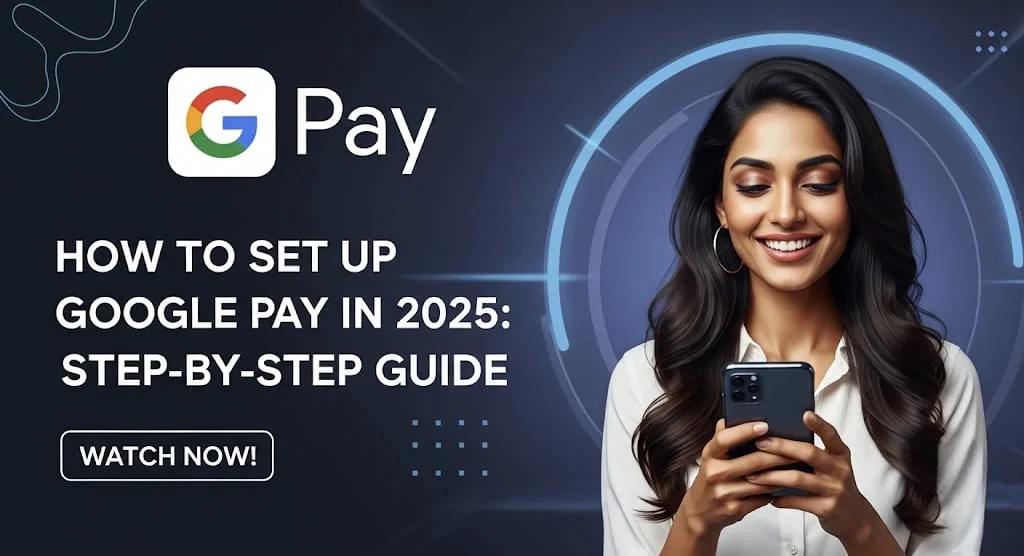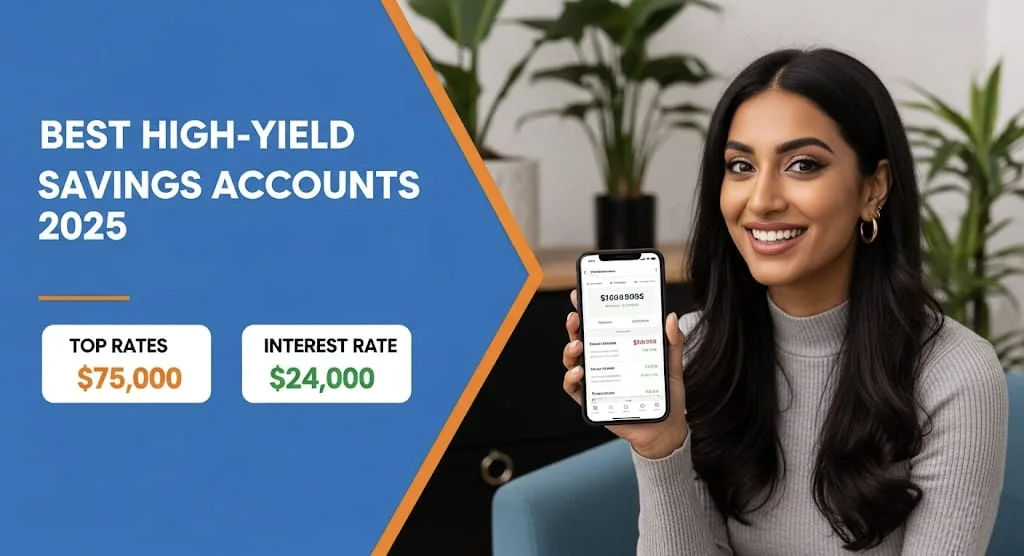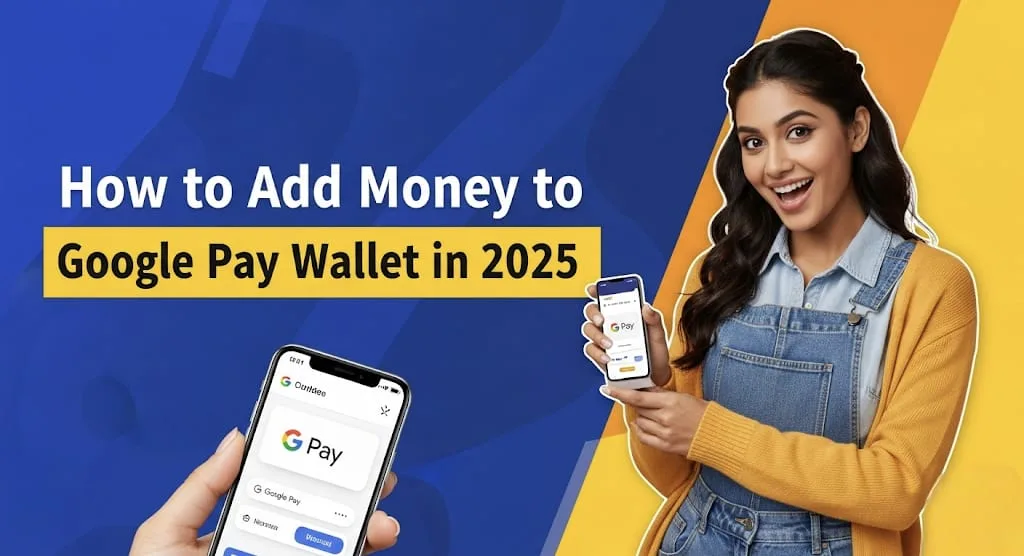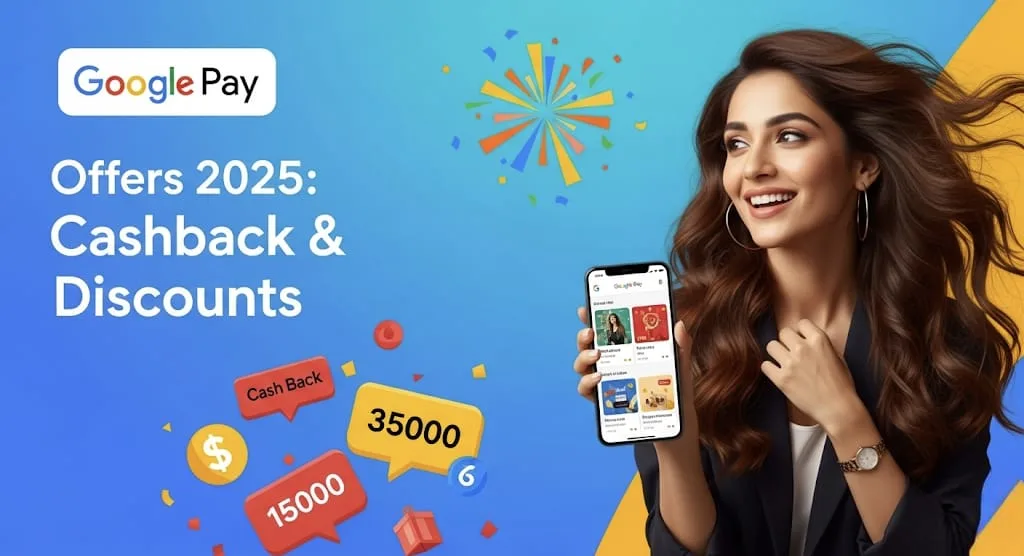In an increasingly digital world, mobile payment solutions have become indispensable. Among them, Google Pay stands out for its simplicity, security, and widespread acceptance. As we move further into 2025, the platform continues to evolve, offering an even more streamlined experience. Whether you’re a first-time user or looking to optimize your existing setup, this comprehensive, human-written guide will walk you through every step to get you tapping, paying, and sending money with ease.
Why Google Pay in 2025? 🤔
Google Pay isn’t just about making payments; it’s about simplifying your financial life. In 2025, it continues to be a robust platform offering:
- Contactless Payments: Pay at millions of stores worldwide with a simple tap of your phone. No need for physical cards or fumbling for cash.
- Online and In-App Purchases: Speed through online checkouts on websites and within apps, securely autofilling your payment details.
- Peer-to-Peer Transfers: Send and receive money instantly from friends and family, making splitting bills or sending gifts incredibly convenient.
- Bill Payments and Recharges: Pay utility bills, recharge mobile phones, and manage various subscriptions directly from the app.
- Enhanced Security Features: Google Pay employs multiple layers of security, including tokenization, encryption, and your phone’s built-in security (PIN, fingerprint, face unlock) to protect your financial information.
Pre-Setup Checklist: What You’ll Need 📝
Before you dive into the setup process, ensure you have the following ready:
- A Google Account: This is fundamental. If you don’t have one, create it – it’s free and takes just a few minutes.
- A Compatible Smartphone: Google Pay primarily works on Android devices running Android 6.0 (Marshmallow) or higher. For iOS users, you can still use Google Pay for online and in-app purchases, and where Google Pay is offered as a payment option. For tap-to-pay on iOS, Apple Pay is typically used via the Google Wallet app (which often integrates with Google Pay functionalities).
- Active Internet Connection: You’ll need this for downloading the app and initial setup.
- A Valid Phone Number: Preferably one linked to your bank account for verification purposes.
- Bank Account or Debit/Credit Card: You’ll need to link at least one payment method. Indian users will specifically need an active Indian bank account.
Step-by-Step Guide: Setting Up Google Pay 🚀
Let’s get your Google Pay up and running!
Step 1: Download and Install the Google Pay App 📲
- Android Users: Head to the Google Play Store, search for “Google Pay,” and tap “Install.”
- iOS Users: Open the App Store, search for “Google Pay” (or “Google Wallet” for tap-to-pay functionalities), and tap “Get” then “Install.”
Step 2: Launch and Sign In with Your Google Account 🔐
- Once the app is installed, open it.
- You’ll be prompted to sign in with your Google Account. Use the credentials you want associated with your Google Pay.
- If you have multiple Google accounts on your device, select the one you wish to use.
Step 3: Verify Your Phone Number 📞
- Google Pay will ask for your phone number. Enter the number that is registered with your bank account.
- A verification SMS will be sent to this number. The app will usually auto-detect and verify it. If not, manually enter the OTP (One-Time Password) you receive. This step is crucial for linking your bank account securely.
Step 4: Secure Your Google Pay App 💪
- For enhanced security, Google Pay requires a screen lock (PIN, pattern, password, or biometric authentication like fingerprint or face unlock). If you don’t have one enabled on your phone, you’ll be prompted to set one up.
- This ensures that even if someone gets hold of your phone, they can’t access your Google Pay without unlocking it.
Step 5: Add Your Payment Methods 💳🏦
This is where you link your financial accounts.
- Adding a Bank Account (for UPI payments in India):
- Tap on your profile icon (usually in the top right corner).
- Select “Bank account” or “Payment methods.”
- Tap “Add bank account.”
- Choose your bank from the list. Google Pay will then send an SMS to verify your account with your bank.
- Once verified, set up your UPI PIN if you haven’t already. This PIN will be required for most transactions.
- Adding a Debit or Credit Card:
- Go to “Payment methods” within the app.
- Tap “Add a card” or the “+” icon.
- You can either scan your card using your phone’s camera or manually enter the card details (card number, expiration date, CVV).
- Follow the on-screen instructions for verification. Your bank might send an OTP or require you to log into your net banking.
Step 6: Enable NFC for Contactless Payments (Android Only) 🤳
- For tap-to-pay functionality, you need to ensure NFC (Near Field Communication) is enabled on your Android device.
- Go to your phone’s Settings > Connected devices > Connection preferences > NFC and toggle it on.
- You may also need to set Google Pay as your default payment app in your phone’s NFC settings.
Step 7: Explore and Customize Your Settings ✨
- Once set up, take some time to explore the app.
- You can set a default payment method for faster transactions.
- Review your transaction history.
- Manage notifications to stay informed about your payments.
What’s New to Expect in Google Pay (2025 Updates) 💡
While the core functionality remains, Google constantly refines Google Pay. In 2025, you might notice:
- Enhanced UI/UX: Expect subtle improvements in the user interface for even smoother navigation and a more intuitive experience.
- Smarter Insights: Google is continually improving its financial management tools, offering more personalized insights into your spending habits.
- Expanded Merchant Network: Google Pay is always working to expand its acceptance, meaning you’ll find more places to use it.
- Advanced Security Protocols: While security is always paramount, expect continuous updates to fraud detection and data encryption to keep your money safe.
- Possible Integration with AI Features: Given Google’s push for AI, future integrations might offer more predictive functionalities or personalized financial advice within the app.
Frequently Asked Questions (FAQs) ❓
Q1: Is Google Pay safe to use?
A1: Yes, Google Pay is highly secure. It uses multiple layers of security, including tokenization (where your actual card number isn’t shared with merchants), encryption, and your device’s built-in security features like PIN, fingerprint, or face unlock. Your transactions are also monitored for suspicious activity.
Q2: Can I use Google Pay without an internet connection?
A2: For contactless payments in stores, you generally don’t need an active internet connection at the exact moment of payment, as your card details are securely stored on your device. However, you will need internet access for initial setup, adding new cards, checking transaction history, or sending/receiving money.
Q3: What if my phone is lost or stolen?
A3: If your phone is lost or stolen, you can remotely lock or wipe your device using Google’s Find My Device service. Additionally, since Google Pay requires your phone’s screen lock to be enabled for transactions, unauthorized access to your payment methods is significantly limited. You can also contact your bank to temporarily block your linked cards.
Setting up Google Pay in 2025 is a straightforward process that unlocks a world of convenience and security in your daily financial interactions. By following these simple steps, you’ll be well on your way to enjoying seamless, secure, and smart payments, making your life a little easier, one tap at a time. Happy paying!