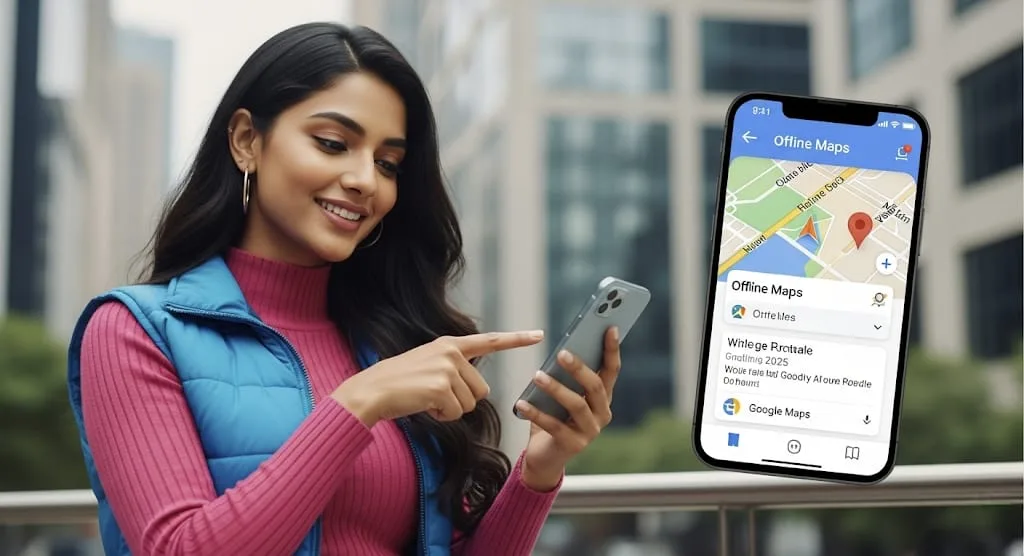In 2025, Google Maps continues to be an indispensable tool for navigation, whether you’re embarking on a cross-country road trip or simply exploring a new city. However, relying solely on an internet connection can lead to frustrating situations, especially in areas with spotty signal 📶 or when trying to conserve precious mobile data 💰. This is where Google Maps’ powerful offline mode comes into play, transforming your smartphone into a reliable, data-saving navigation companion.
Why Go Offline with Google Maps? 🤔
The benefits of using Google Maps offline are multifaceted and cater to a wide range of users. From globetrotters to daily commuters, everyone can gain from this feature. It’s not just about saving data; it’s about ensuring uninterrupted navigation 🧭 and peace of mind, no matter where your journey takes you. Imagine driving through a remote national park or exploring a bustling foreign city where data roaming charges are exorbitant – offline maps become your digital lifesaver.
- Data Saving: This is arguably the most significant advantage. By downloading maps over Wi-Fi before you head out, you can drastically reduce your mobile data consumption 📉. This is particularly beneficial for those with limited data plans or when traveling internationally to avoid expensive roaming charges 🌍.
- Reliable Navigation: Internet connectivity can be unpredictable. In areas with poor network coverage 📡, underground tunnels, or dense urban environments, your online map might struggle to load. Offline maps ensure you always have access to directions, preventing you from getting lost in unfamiliar territory.
- Faster Loading Times: With maps stored directly on your device, the loading times for routes and areas are almost instantaneous. No more waiting for tiles to load or directions to calculate, making for a much smoother and more efficient navigation experience ✨.
- Battery Conservation: Constantly searching for a network connection can drain your phone’s battery rapidly. By using offline maps, your device doesn’t have to work as hard to maintain a connection, thus extending your battery life 🔋 significantly.
Getting Started: Downloading Your Offline Maps 🚀
Downloading maps for offline use in Google Maps in 2025 is a straightforward process. It’s crucial to do this before you lose internet access. A stable Wi-Fi connection is highly recommended for downloading larger map areas to ensure a smooth and quick process.
- Open Google Maps App: Ensure your Google Maps application is updated to the latest version for optimal performance and access to all features.
- Tap Your Profile Picture: In the top right corner of the screen, tap on your profile icon 👤. This will open the main menu.
- Select “Offline maps”: From the menu options, choose “Offline maps” (you might need to scroll down). This section manages all your downloaded maps.
- Choose Your Area:
- Recommended Maps: Google Maps often suggests areas based on your recent searches or planned trips (pulled from Gmail or Google Travel). You can download these with a single tap.
- “Select your own map”: For custom areas, tap this option. A blue box will appear on the map. You can zoom in and out 🔎 and pan the map to select the precise region you want to download. Be mindful of the download size 💾 displayed; larger areas require more storage.
- Tap “Download”: Once you’ve selected your desired area, simply tap the “Download” button. The map will begin downloading to your device. You’ll see a progress indicator.
Navigating with Offline Maps in 2025 🚗🚶♀️
Once your maps are downloaded, using them is incredibly seamless. When you’re in an area with no internet connection or decide to turn off your mobile data, Google Maps will automatically switch to using your downloaded maps.
- Search and Get Directions: You can still search for places, get turn-by-turn directions ↩️, and explore the map as you normally would. The app intelligently uses the offline data for anything within the downloaded area.
- GPS Functionality: Your phone’s GPS 🛰️ will continue to work even without an internet connection, allowing Google Maps to accurately pinpoint your current location 📍 and guide you along your route.
- Limited Features: It’s important to note that certain features, like real-time traffic updates 🚦, public transit information 🚌, bicycling directions 🚴, and walking directions that rely on constantly updated data, may not be available in offline mode. However, basic driving navigation and point-of-interest searches within your downloaded area will function perfectly.
Google Maps Offline :
| Highlight Feature | Description |
| Data Saving Champion | Significantly reduces mobile data usage. |
| Uninterrupted Navigation | Guarantees directions even without an internet signal. |
| Faster Map Loading | Quick access to maps and routes stored locally. |
| Extended Battery Life | Less strain on your device’s battery by reducing network searches. |
Managing Your Downloaded Maps 🧹
Offline maps do expire after a certain period (typically around 15-30 days) unless updated. This is to ensure you have the most up-to-date map data 🔄 as roads, businesses, and points of interest can change.
- Updating Maps:
- Google Maps can auto-update offline maps when you’re connected to Wi-Fi. You can enable this setting in the “Offline maps” section.
- To manually update ⬆️, go to “Offline maps,” tap the three dots next to the map, and select “Update.”
- Deleting Maps: To free up storage space on your device, you can easily delete maps you no longer need. In the “Offline maps” section, select the map you wish to remove and tap “Delete.”
Pro Tips for Optimal Offline Use 💡
- Plan Ahead: Always download maps of your destination and surrounding areas before you leave home or a reliable Wi-Fi zone.
- Select Appropriate Area Size: Download only the necessary regions to conserve storage space. You can always download smaller, more detailed sections if needed.
- Monitor Storage: Keep an eye on your device’s storage. Large map downloads can take up significant space. Consider moving downloaded maps to an SD card if your device supports it.
- Charge Your Device: Even with battery conservation, navigation can still consume power. Ensure your phone is fully charged before setting out on your journey.
Using Google Maps offline is a smart and efficient way to navigate the world in 2025. It empowers you to explore without the constant worry of data caps or lost signals, making your travels smoother and more enjoyable. So, next time you’re planning an adventure, remember to go offline and unlock a world of seamless navigation!
FAQs 🤔
Q1: Do offline maps provide traffic information?
A1: No, real-time traffic updates are not available in offline mode as they require a constant internet connection to fetch live data.
Q2: How long do downloaded offline maps last?
A2: Typically, offline maps expire after about 15 to 30 days 📅 if not connected to the internet. They will automatically update when you connect to Wi-Fi.
Q3: Can I use offline maps for public transport or walking directions?
A3: While basic driving navigation works well, public transit, bicycling, and some walking directions might be limited or unavailable in offline mode as they often rely on dynamic, real-time data.